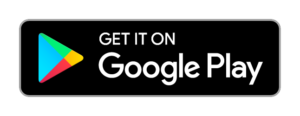To make your browsing experience faster your browser downloads some resources (like; images, JavaScript and style sheets) into the cache. Which will help to load the web pages quickly, once the resources saved in your browser cache’s directory. Then whenever you visit into the same website, your browser will load the page quickly because it won’t download the resources again.

The caches are also help you to load your websites in the location where you can’t access to the Internet. In this article we will show you How to enable offline browsing in Mozilla Firefox. Read on
Also Read: How to open a Website in sidebar
How to enable offline browsing in Mozilla Firefox
- Open Mozilla Firefox browser.
- Click on the menu (the three hormonal lines icon on the toolbar of the browser).
- Now click on the ‘Developer’ from the drop down menu.
- On the Developer option click ‘Work Offline’.
That’s it! Now you are all set for browsing offline.
Note: When you are offline and your offline mode is enabled, and you try to access a web page that you have not visited while you were online then the page will not load. As well as, while you’re browsing in offline mode the dynamic part of the web page such as advertisements or videos will not be displayed and any update made in that website since your last visit will not appear.
Remember, once you connected with Internet again. Be sure to disable the offline mode option, so you can browse normally.
If you find any doubts ask us on our Facebook page, and we will be happy to help you.
Also check out our article on How to get blue tick mark on your Twitter account. And many other interesting news and tips & tricks on our website.